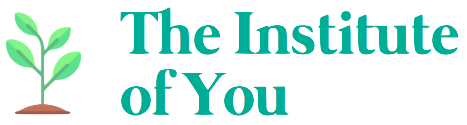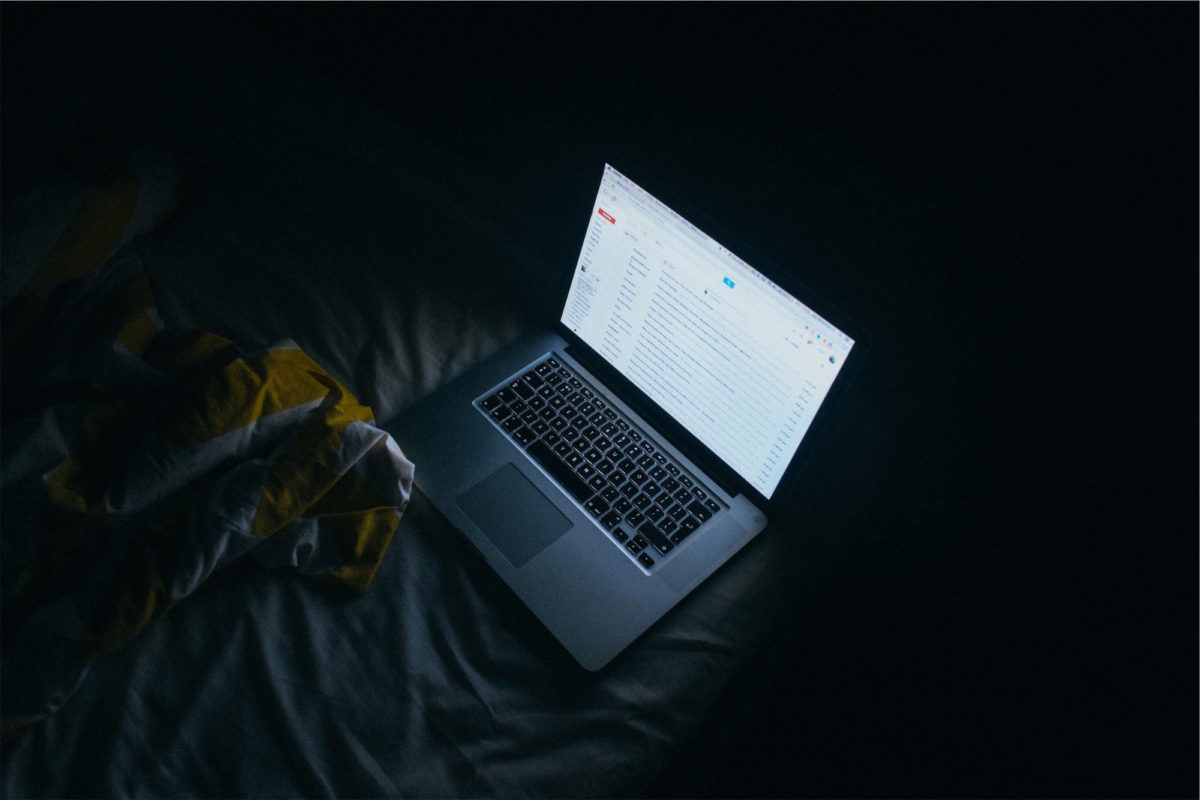Getting to Inbox Zero and staying there is not a myth. However, before reaching Inbox Zero, you have to reflect on your approach to emails, time management and organisation as whole, to understand the extent of the efforts you will have to make.You have probably seen the image below. How could I start an article on clearing unread emails without sharing it? Full disclosure. I have an obsessive-compulsive disorder with unread emails. If I see any inbox with over 10 unread emails, I start feeling palpitations in my chest and shortness of breath. I am not even kidding. To not take over my colleague’s laptop and mark everything as read to calm down, I either propose my help to organise their emails in case they “need” (they obviously do, I’m just being polite) or I avoid eye contact with their screen.I want to share what I do to stay at Inbox Zero. Even if you are not overwhelmed by the hundreds of unread emails currently waiting for you, I would really advise you to have a look at the tips below to at least take some of them and aim at less unread emails.I am using Gmail for personal and professional emails but I am sure that it is also applicable to other email providers.
Full disclosure. I have an obsessive-compulsive disorder with unread emails. If I see any inbox with over 10 unread emails, I start feeling palpitations in my chest and shortness of breath. I am not even kidding. To not take over my colleague’s laptop and mark everything as read to calm down, I either propose my help to organise their emails in case they “need” (they obviously do, I’m just being polite) or I avoid eye contact with their screen.I want to share what I do to stay at Inbox Zero. Even if you are not overwhelmed by the hundreds of unread emails currently waiting for you, I would really advise you to have a look at the tips below to at least take some of them and aim at less unread emails.I am using Gmail for personal and professional emails but I am sure that it is also applicable to other email providers.

 “Skip the inbox” is the first option. Tick this if you want incoming emails to arrive automatically in the folder you picked instead of your inbox. It should a type of emails you can choose to read whenever you have time, like newsletters, product updates, etc.Select “Apply the label” and select the appropriate folder you created earlier.Click “Also apply filter to [x] matching conversations” so that all existing emails will be moved from the inbox to the folder. If you do not tick this option, only new emails will.
“Skip the inbox” is the first option. Tick this if you want incoming emails to arrive automatically in the folder you picked instead of your inbox. It should a type of emails you can choose to read whenever you have time, like newsletters, product updates, etc.Select “Apply the label” and select the appropriate folder you created earlier.Click “Also apply filter to [x] matching conversations” so that all existing emails will be moved from the inbox to the folder. If you do not tick this option, only new emails will.
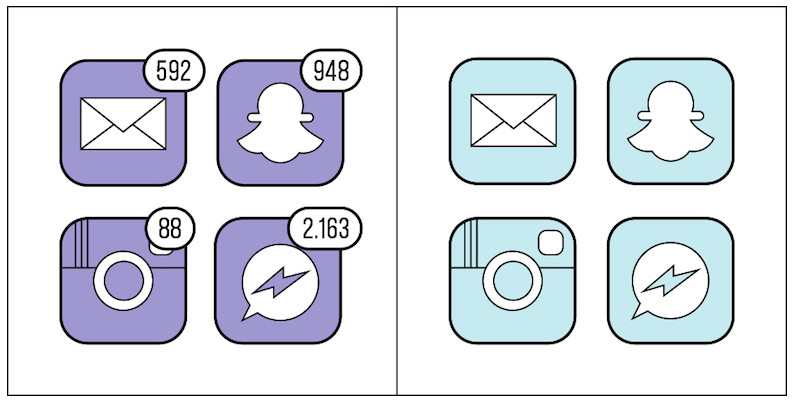 Full disclosure. I have an obsessive-compulsive disorder with unread emails. If I see any inbox with over 10 unread emails, I start feeling palpitations in my chest and shortness of breath. I am not even kidding. To not take over my colleague’s laptop and mark everything as read to calm down, I either propose my help to organise their emails in case they “need” (they obviously do, I’m just being polite) or I avoid eye contact with their screen.I want to share what I do to stay at Inbox Zero. Even if you are not overwhelmed by the hundreds of unread emails currently waiting for you, I would really advise you to have a look at the tips below to at least take some of them and aim at less unread emails.I am using Gmail for personal and professional emails but I am sure that it is also applicable to other email providers.
Full disclosure. I have an obsessive-compulsive disorder with unread emails. If I see any inbox with over 10 unread emails, I start feeling palpitations in my chest and shortness of breath. I am not even kidding. To not take over my colleague’s laptop and mark everything as read to calm down, I either propose my help to organise their emails in case they “need” (they obviously do, I’m just being polite) or I avoid eye contact with their screen.I want to share what I do to stay at Inbox Zero. Even if you are not overwhelmed by the hundreds of unread emails currently waiting for you, I would really advise you to have a look at the tips below to at least take some of them and aim at less unread emails.I am using Gmail for personal and professional emails but I am sure that it is also applicable to other email providers.Start fresh
If you gave up on your inbox and unread emails have won the battle a long time ago, you can still do something about it. Be bold, tick the “all emails” box and “mark as read”. How to not feel guilty about it:- If the emails have been pending for over two weeks, it’s too late to reply anyway.
- If it was urgent, you would have heard about it by now.
- You will be able to go back to these emails later, once you set up your new inbox.
“Settings” will be your new friend
You will spend a lot of time there. Go through all the tabs and all the features to customise your inbox the way you want: pick a background color or a theme, choose if emails should be displayed in a extended list or in a short list, etc. Get the layout you prefer and that works best for you.Also, for Gmail users, I would advise to keep the “Primary” tab and untick all the others.
Identify important vs. not important
Now, think about what emails are important and which ones aren’t. Are your Manager’s emails important to read? Yes. Are newsletter as important? Probably not. Compare the types of email you receive and who sends it.Only keep the folders you are currently using
If you created folders for clients two years ago whom you are not talking to anymore, you can delete these. The emails in these folders will go to your archives and won’t be deleted. Create a directory of folders but keep it simple. Do it by department or by sender, and regroup them under larger folders. If it helps, you can put a tree graph of the structure on paper.Set automatic filters to get emails out of the way
Now that your folders are in place, you can start filtering inbound emails to be automatically added to these folders. Here are some examples of filters you can set up for all emails:- sent to a specific email address (e.g. if clients contact your team via a shared email address),
- sent from a specific email address,
- with a specific subject,
- that contain a specific word,
- that contain an attachment or
- a combination of all of the above.
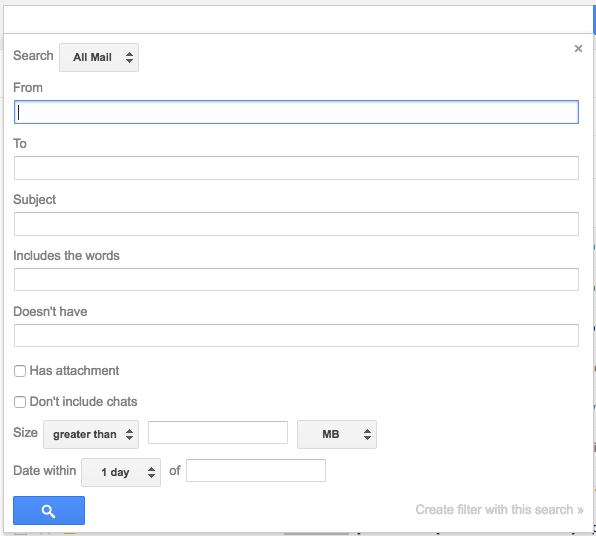
“Skip the inbox” option will save you
Once you added the filters and clicked on “Create filter with this search”, you are brought to this part where you decide what to do with the emails you selected.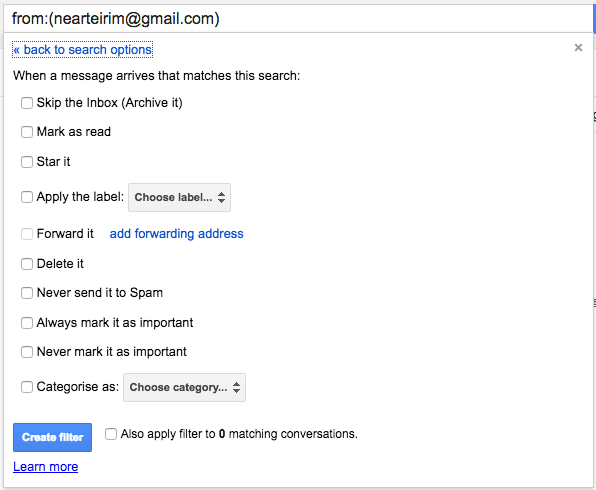 “Skip the inbox” is the first option. Tick this if you want incoming emails to arrive automatically in the folder you picked instead of your inbox. It should a type of emails you can choose to read whenever you have time, like newsletters, product updates, etc.Select “Apply the label” and select the appropriate folder you created earlier.Click “Also apply filter to [x] matching conversations” so that all existing emails will be moved from the inbox to the folder. If you do not tick this option, only new emails will.
“Skip the inbox” is the first option. Tick this if you want incoming emails to arrive automatically in the folder you picked instead of your inbox. It should a type of emails you can choose to read whenever you have time, like newsletters, product updates, etc.Select “Apply the label” and select the appropriate folder you created earlier.Click “Also apply filter to [x] matching conversations” so that all existing emails will be moved from the inbox to the folder. If you do not tick this option, only new emails will.Don’t be afraid of “mark as read” – it’s the best
Another option not to miss is “Mark as read”. It will make you save tons of time. Do your receive email alerts from internal teams or systems that you don’t really care about? Were you signed up to a newsletter you never read but can’t unsubscribe to? Were you added to an email group for your information, just to be looped in, but where you don’t have any input? Marking these emails as read will allow you not to see any updates but will let you go back to them if you need to see what’s happening.Use the star function wisely to create your to-do list in one click
One of the most advanced Gmail settings is the “multiple inboxes”, which splits the traditional inbox according to the stars you’ve assigned to emails. The default setting gathers all starred emails into one group. This multiple inbox system allows you to split by star. Pick a purpose for each star and start labeling emails accordingly. For instance I only use the following 3 stars in Gmail: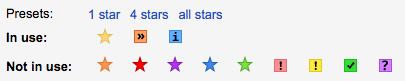
- Yellow start: “Needs Response”
- Orange arrow: “To do”
- Blue information: “Weekly reading”